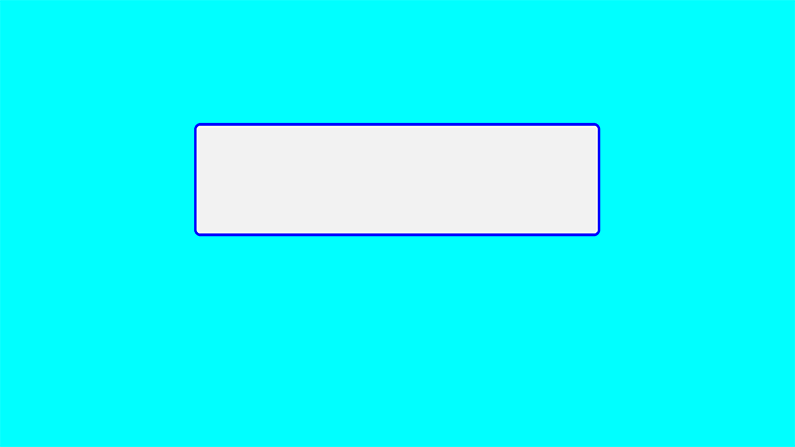
Keeping track of passwords
Are you struggling to keep up with Passwords? It use to be easy. I’d have one password for just about everything. But then more sites started asking for 6 letters so I had to change my password to a new name that I could remember. Then came the required numbers and sometimes they would ask for a special character. The list of passwords grew. I should have gone back and changed them all the same but I was told that wasn’t a good idea. My password list grew so long I couldn’t remember which password to use. I would get the “Forgot your Password” message and clicked there, requiring yet another password change.
Password managers can be frustrating
Frustrated, I signed up for an online password manager. If you changed your password twice, and then forgot that password, you got locked out. When you have a problem, there often isn’t a live person to help you. You typically get less customer support with free versions. I was told they were secure until some were compromised. Canceling is never as easy as signing up.
For those who are not computer savvy.
Not too long ago we use to write important numbers in something called an “address book”. For folks who are uncomfortable using an online password manager, I created a password manager form the old school way, “writing it down” and storing it in a safe place. It’s simple, click on the “free password form” button below. Print it out, hand write in your passwords, using some tips and hints I provided, and then simply store it in a safe place.
Somewhat computer savvy?
If you’re somewhat computer savvy, click on the “free password form” button which will take you to the password form pdf. Open the pdf and type in your information using the form fields I provided and make sure you save. Never name the document with the actual words “password”. Transfer it to an external backup like a CD or thumb drive. For those who are a little more computer savvy, add a security password to the pdf in Acrobat Reader before transferring it to an external device. Just follow the instructions here: https://helpx.adobe.com/acrobat/using/securing-pdfs-passwords.html#id_71066.
It comes down to trust.
This method doesn’t work for everyone. If you’re often away from your desktop, I recommend doing both, using an online password manager and keeping a backup printed list. It really comes down to trust. Here is a list of best Password managers for 2018. For older folks who are not smart phone dependent, writing it down and storing it somewhere safe like a safe deposit box may be the easiest way. In either case, password protect your phone and remember the password to your email. The password you need to keep secure is your email password. Passwords Do’s and Don’ts.
Free Password Form
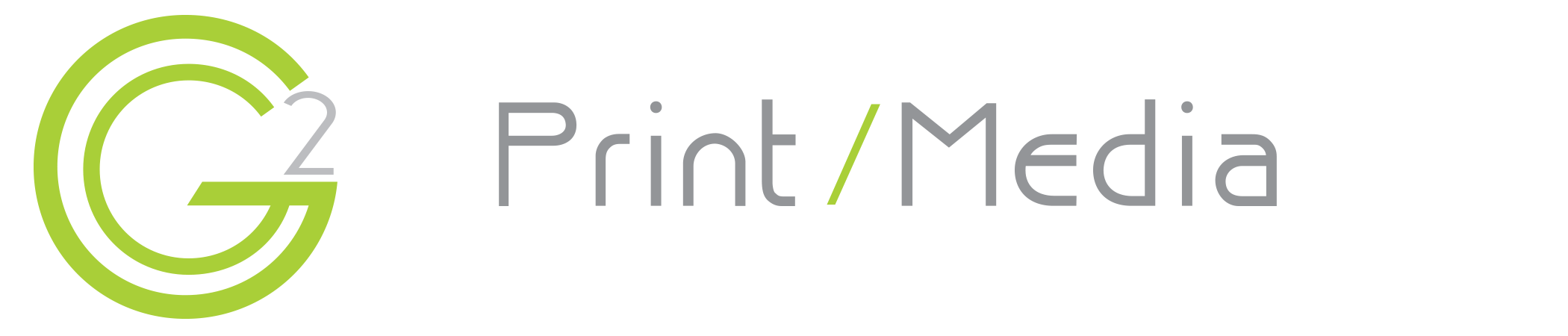

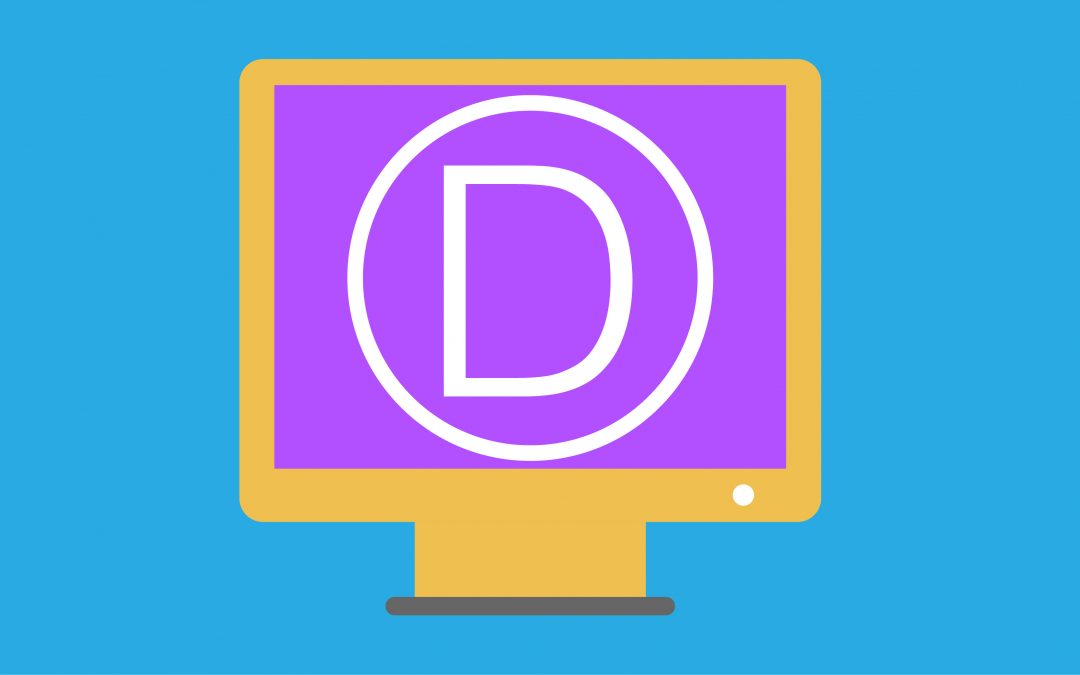

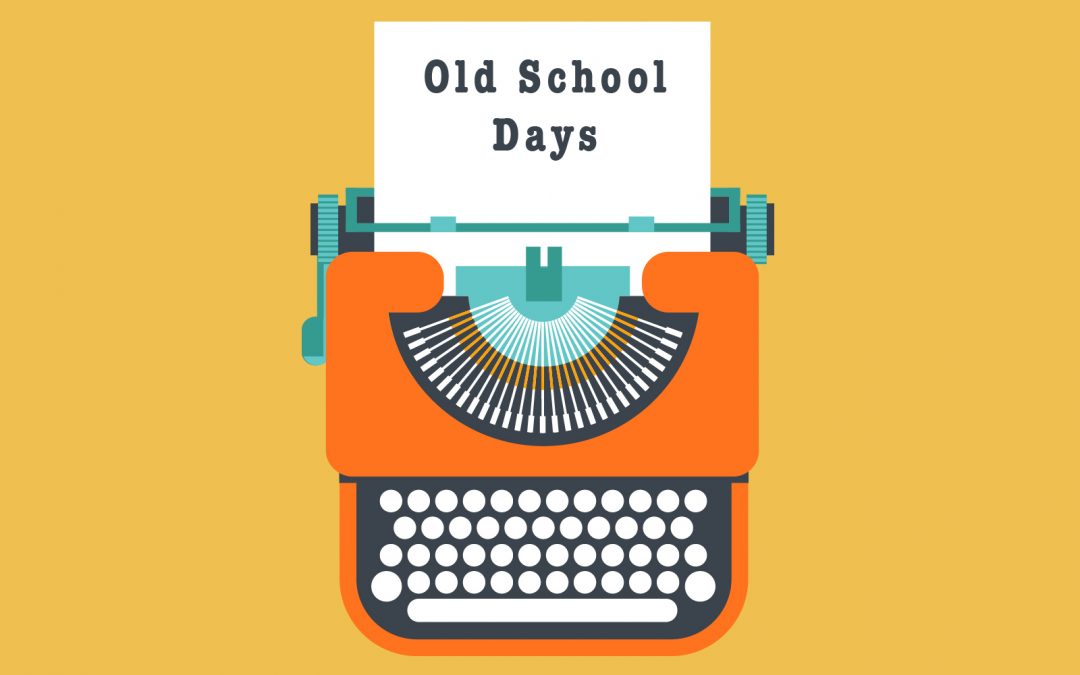
Recent Comments